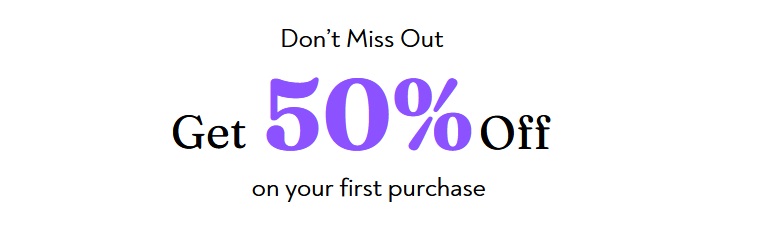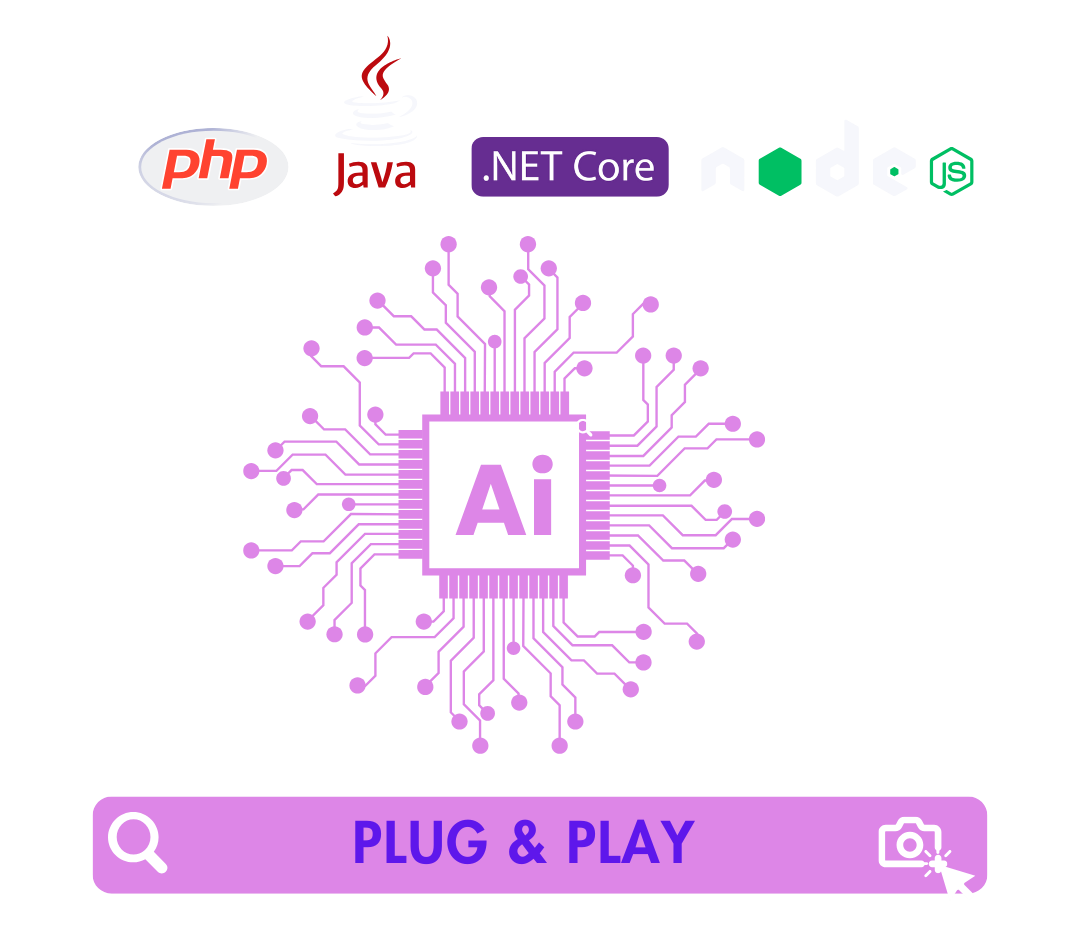
Simple Connect with your website or app. Easily integrated with Node.js, .NET Core, PHP, and Java – Complete documentation provided.
What is AI Image Search Engine ?
The AI - Image Search Engine is a powerful solution that allows website owners to integrate advanced image search functionality into their platforms with minimal setup. By leveraging artificial intelligence, this tool enables users to upload images and search for related products within the website's database.
Designed to be simple and effective, the AI - Image Search Engine offers a plug-and-play integration with just one .js file and a few lines of server-side code. It supports seamless integration into any website, making it a perfect solution for e-commerce platforms, product catalogs, or any site with visual search needs.
Easily integrated With

Watch Demo
Watch the demo to see AI ImageMatch Finder in action—snap, upload, and discover products instantly!
Features
The AI - Image Search Engine offers a rich set of features that make it easy for website owners to integrate advanced image-based search capabilities. This powerful solution allows users to upload images and search for related products with just a few clicks, enhancing the shopping and browsing experience.
-
Upload Image
Allow users to upload an image directly from their device. The AI - Image Search Engine instantly processes the uploaded image and finds related products based on the image's content. -
Click Image to Search
Users can click on any product image to search for similar items within the platform. This feature makes it easy for customers to find products with similar characteristics, enhancing product discovery. -
Real-Time Image Processing
The image is processed in real-time, allowing users to instantly view search results based on the uploaded image. The system uses advanced AI to analyze the image and match it with relevant products. -
Search Results Display
The results are displayed dynamically, showing users the most relevant products based on the image they uploaded. The search results are displayed with product names, images, and relevant details. -
Responsive Integration
Integrate the image search feature seamlessly into your website with just one .js file. It’s designed for easy setup and smooth user experience, making it suitable for any platform or website. -
Customizable Server-Side Integration
The server-side integration is flexible, allowing developers to use their preferred backend technology to handle image data and results. Whether you're using PHP, Node.js, Java, or .NET, integration is made easy with just a few lines of code. -
Advanced Product Matching
The system uses advanced image recognition AI to accurately match the uploaded image with products in the database, improving the accuracy of the search results and enhancing the user experience. -
Simple UI/UX
The user interface is intuitive and simple, allowing users to easily upload or click on an image to search for products. The experience is seamless, keeping users engaged and satisfied. -
Real-Time Updates
As the user interacts with the system, it provides instant feedback and updates search results, ensuring that the user experience is fast and responsive. -
Cross-Platform Support
Whether you're using a desktop or mobile platform, the AI - Image Search Engine is designed to work seamlessly across all devices, providing a consistent and responsive experience for all users.
Technology Stack
- Frontend: JavaScript, jQuery, AJAX, HTML, CSS
- Backend: .NET (ASP.NET Core), Node.js, Java (Spring Boot), PHP
- Image Recognition API: Google Cloud Vision API for image label generation
- Deployment: Compatible with web servers like Apache, Nginx, IIS, and cloud platforms such as AWS, Azure, Google Cloud, or Heroku
Scripts and Libraries Used
- jQuery: For DOM manipulation, AJAX requests, and simplifying JavaScript code for smoother interactions.
- SweetAlert2:: For stylish pop-up alerts and notifications.
Included Scripts:
- jQuery:
<script src="https://code.jquery.com/jquery-3.6.0.min.js"></script> - SweetAlert2:
<script src="https://cdn.jsdelivr.net/npm/sweetalert2@11"></script>
Integration Steps
To integrate the AI - Image Search Engine with your application:
- Download the provided JavaScript file and include it in your front-end code.
- Set up the backend (using your desired language, e.g., Node.js, .NET, or Java) to receive image requests and process them.
- Integrate the Google Cloud Vision API with your backend by using the official client libraries for your chosen language.
- Store your Google Cloud Vision API credentials in a secure local folder (explained below).
- Test the integration by sending image data to your backend and verifying the generated labels.
To generate a Google Cloud Vision API key and save it in a local folder:
- Go to Google Cloud Console.
- Click on "Select a Project" at the top and then "New Project" to create a new project.
- In the search bar, type "Vision API" and go to the Vision API page. Click "Enable" to activate the API for your project.
- Go to the "Credentials" page in the API & Services section, click "Create Credentials," and choose "Service Account."
- When prompted, create a new service account, assign it the "Project > Owner" role, and then click "Create." This will generate a JSON key file.
- Download the JSON file and store it in a secure folder on your local machine or server. Ensure this file is not publicly accessible for security reasons.
-
Set the
GOOGLE_APPLICATION_CREDENTIALSenvironment variable to point to the location of your JSON key file.export GOOGLE_APPLICATION_CREDENTIALS="/path/to/your-service-account-file.json"
- visit the official Google Cloud documentation for the authentication setup and getting started with Vision API.
Server-Side Code
.NET (ASP.NET Core)
[HttpPost]
public async Task ProcessImage([FromBody] ImageRequest request)
{
if (string.IsNullOrEmpty(request.Image))
{
return BadRequest("No image data provided.");
}
string tempFilePath = null;
try
{
// Decode Base64 image
var base64Data = request.Image.Substring(request.Image.IndexOf(',') + 1);
byte[] imageBytes;
try
{
imageBytes = Convert.FromBase64String(base64Data);
}
catch
{
return BadRequest("Invalid Base64 image data.");
}
// Save the image temporarily
tempFilePath = Path.Combine(Path.GetTempPath(), $"{Guid.NewGuid()}.jpg");
await System.IO.File.WriteAllBytesAsync(tempFilePath, imageBytes);
// Set environment variable for credentials dynamically within the method
Environment.SetEnvironmentVariable("GOOGLE_APPLICATION_CREDENTIALS", _credentialsPath);
// Authenticate and create Vision API client
var client = ImageAnnotatorClient.Create();
// Read the image
var image = Google.Cloud.Vision.V1.Image.FromFile(tempFilePath);
// Analyze image
var response = await client.DetectLabelsAsync(image);
// Extract labels
var labels = response.Select(label => label.Description).ToList();
// Handle empty label case
if (!labels.Any())
{
return Ok(new { Message = "No labels detected in the image." });
}
// Search for products matching the detected labels
var matchingProducts = SearchProductsByLabels(labels);
// Return the response with matching products and labels
//return Ok(new { Labels = labels, MatchingProducts = matchingProducts });
return Json(new { label = labels, products = matchingProducts, count=matchingProducts.Count }); // Return the list as a JSON response
}
catch (Exception ex)
{
// Log exception (you can replace this with proper logging)
Console.WriteLine($"Error processing image: {ex.Message}");
return BadRequest($"Error processing image: {ex.Message}");
}
finally
{
// Cleanup temporary file
if (!string.IsNullOrEmpty(tempFilePath) && System.IO.File.Exists(tempFilePath))
{
System.IO.File.Delete(tempFilePath);
}
}
}
PHP
"No image data provided."]);
}
$tempFilePath = null;
try {
// Decode Base64 image
$base64Data = substr($imageBase64, strpos($imageBase64, ',') + 1);
$imageBytes = base64_decode($base64Data);
if ($imageBytes === false) {
return json_encode(["error" => "Invalid Base64 image data."]);
}
// Save the image temporarily
$tempFilePath = sys_get_temp_dir() . '/' . uniqid() . '.jpg';
file_put_contents($tempFilePath, $imageBytes);
// Set Google Cloud Vision API credentials (ensure that the credentials JSON file path is set properly)
putenv('GOOGLE_APPLICATION_CREDENTIALS=/path/to/your-service-account-file.json');
// Create Vision API client
$client = new ImageAnnotatorClient();
// Read the image
$image = file_get_contents($tempFilePath);
// Analyze image labels
$response = $client->labelDetection($image);
$labels = $response->getLabelAnnotations();
// Extract label descriptions
$labelDescriptions = [];
foreach ($labels as $label) {
$labelDescriptions[] = $label->getDescription();
}
// Handle empty label case
if (empty($labelDescriptions)) {
return json_encode(["message" => "No labels detected in the image."]);
}
// Search for products matching the detected labels (implement your own search function)
$matchingProducts = searchProductsByLabels($labelDescriptions);
// Return the response with matching products and labels
return json_encode([
'labels' => $labelDescriptions,
'products' => $matchingProducts,
'count' => count($matchingProducts)
]);
} catch (Exception $ex) {
// Log the error (you can replace this with proper logging)
error_log("Error processing image: " . $ex->getMessage());
return json_encode(["error" => "Error processing image: " . $ex->getMessage()]);
} finally {
// Cleanup temporary file
if ($tempFilePath && file_exists($tempFilePath)) {
unlink($tempFilePath);
}
}
}
function searchProductsByLabels($labels)
{
// Implement your logic to search for products based on the labels
// Example: return an array of matching products (this should be replaced with actual logic)
return [
["name" => "Product 1", "description" => "Product matching label 1"],
["name" => "Product 2", "description" => "Product matching label 2"]
];
}
// Example usage:
$imageBase64 = $_POST['image'] ?? ''; // Get the image from POST data
echo processImage($imageBase64);
?>
Node.js
const fs = require('fs-extra');
const path = require('path');
const { ImageAnnotatorClient } = require('google-cloud/vision');
const uuid = require('uuid');
const base64Img = require('base64-img');
// Create a Vision API client
const client = new ImageAnnotatorClient();
async function processImage(imageBase64) {
if (!imageBase64) {
return { error: "No image data provided." };
}
let tempFilePath = null;
try {
// Decode Base64 image
const base64Data = imageBase64.split(',')[1]; // Remove the data URL part
const imageBuffer = Buffer.from(base64Data, 'base64');
// Save the image temporarily
tempFilePath = path.join(__dirname, `${uuid.v4()}.jpg`);
await fs.writeFile(tempFilePath, imageBuffer);
// Set Google Cloud Vision API credentials (ensure this is set properly)
process.env.GOOGLE_APPLICATION_CREDENTIALS = '/path/to/your-service-account-file.json';
// Perform label detection on the image
const [result] = await client.labelDetection(tempFilePath);
const labels = result.labelAnnotations;
// Extract label descriptions
const labelDescriptions = labels.map(label => label.description);
// Handle empty label case
if (labelDescriptions.length === 0) {
return { message: "No labels detected in the image." };
}
// Search for products matching the detected labels (implement your own search function)
const matchingProducts = searchProductsByLabels(labelDescriptions);
// Return the response with matching products and labels
return {
labels: labelDescriptions,
products: matchingProducts,
count: matchingProducts.length
};
} catch (error) {
console.error("Error processing image:", error.message);
return { error: "Error processing image: " + error.message };
} finally {
// Cleanup temporary file
if (tempFilePath && fs.existsSync(tempFilePath)) {
await fs.remove(tempFilePath);
}
}
}
function searchProductsByLabels(labels) {
// Implement your logic to search for products based on the labels
// Example: return an array of matching products (this should be replaced with actual logic)
return [
{ name: "Product 1", description: "Product matching label 1" },
{ name: "Product 2", description: "Product matching label 2" }
];
}
// Example usage:
const imageBase64 = 'your-base64-image-data-here'; // Get the image Base64 data
processImage(imageBase64).then(response => {
console.log(response);
}).catch(error => {
console.error(error);
});
Java
package com.example.imageprocessor.controller;
import com.google.cloud.vision.v1.ImageAnnotatorClient;
import com.google.cloud.vision.v1.Image;
import com.google.cloud.vision.v1.AnnotateImageRequest;
import com.google.cloud.vision.v1.AnnotateImageResponse;
import com.google.cloud.vision.v1.Feature;
import com.google.protobuf.ByteString;
import org.apache.commons.io.FileUtils;
import org.springframework.web.bind.annotation.*;
import org.springframework.http.ResponseEntity;
import org.springframework.util.Base64Utils;
import org.springframework.beans.factory.annotation.Value;
import java.io.File;
import java.io.IOException;
import java.util.ArrayList;
import java.util.List;
RestController
RequestMapping("/api")
public class ImageProcessorController {
Value("${google.cloud.credentials}")
private String credentialsPath;
PostMapping("/processImage")
public ResponseEntity processImage(RequestBody ImageRequest request) {
if (request.getImage() == null || request.getImage().isEmpty()) {
return ResponseEntity.badRequest().body("No image data provided.");
}
String tempFilePath = null;
try {
// Decode the Base64 image
String base64Data = request.getImage().split(",")[1];
byte[] imageBytes = Base64Utils.decodeFromString(base64Data);
// Save the image temporarily
tempFilePath = "temp-" + System.currentTimeMillis() + ".jpg";
File tempFile = new File(tempFilePath);
FileUtils.writeByteArrayToFile(tempFile, imageBytes);
// Set Google Cloud Vision API credentials
System.setProperty("GOOGLE_APPLICATION_CREDENTIALS", credentialsPath);
// Create a Vision API client
try (ImageAnnotatorClient visionClient = ImageAnnotatorClient.create()) {
// Build the image
ByteString imgBytes = ByteString.readFrom(new File(tempFilePath).toPath());
Image img = Image.newBuilder().setContent(imgBytes).build();
// Perform label detection
Feature feature = Feature.newBuilder().setType(Feature.Type.LABEL_DETECTION).build();
AnnotateImageRequest request = AnnotateImageRequest.newBuilder()
.addFeatures(feature)
.setImage(img)
.build();
List requests = new ArrayList<>();
requests.add(request);
// Detect labels
List responses = visionClient.batchAnnotateImages(requests).getResponsesList();
if (responses.isEmpty() || responses.get(0).getLabelAnnotationsList().isEmpty()) {
return ResponseEntity.ok("No labels detected in the image.");
}
// Extract labels
List labels = new ArrayList<>();
responses.get(0).getLabelAnnotationsList().forEach(label -> labels.add(label.getDescription()));
// Handle matching products (implement your logic to search for products based on labels)
List matchingProducts = searchProductsByLabels(labels);
// Return the response with labels and matching products
return ResponseEntity.ok(new ImageResponse(labels, matchingProducts));
} catch (Exception e) {
return ResponseEntity.status(500).body("Error processing image: " + e.getMessage());
}
} catch (IOException e) {
return ResponseEntity.status(500).body("Error decoding Base64 image data.");
} finally {
// Clean up temporary file
if (tempFilePath != null) {
File tempFile = new File(tempFilePath);
if (tempFile.exists()) {
tempFile.delete();
}
}
}
}
private List searchProductsByLabels(List labels) {
// Implement your logic to search for products based on the detected labels
// Example of a mock search
List products = new ArrayList<>();
for (String label : labels) {
products.add(new Product(label, "Product matching " + label));
}
return products;
}
}
How to Deploy
.NET Core
- Build the project using Visual Studio or CLI (`dotnet build`).
- Publish the project (`dotnet publish -o ./publish`).
- Deploy on IIS:
- Install the ASP.NET Core Hosting Bundle on IIS.
- Set up a new site in IIS, pointing to the publish folder.
- Update the `appsettings.json` with your database connection string.
- Ensure the correct permissions are set on the web directory and any required files.
- Restart IIS or the application pool if necessary to apply the changes.
PHP
- Host on Apache or Nginx with PHP installed.
- Place backend files in the server directory (e.g., `/var/www/html`).
- Update database credentials in the configuration file (`config.php` or `.env`).
- Ensure the server has proper permissions to read and write files if necessary.
- Restart the web server (`sudo systemctl restart apache2` or `sudo systemctl restart nginx`).
Node.js
- Install Node.js and set up the project directory on the server.
- Install project dependencies by running `npm install` in the project directory.
- Use PM2 or similar process manager to keep the application running in the background (`pm2 start app.js`).
- Alternatively, deploy on cloud platforms like Heroku or AWS Elastic Beanstalk by connecting the project repository.
- Ensure the correct environment variables and database credentials are set.
- Test the application by accessing it through the server’s public IP or domain.
Java
- Deploy using a web server like Tomcat or on cloud platforms like AWS, Azure, or Google Cloud.
- Configure the `application.properties` file with your database credentials and other necessary settings.
- Package the application as a `.war` or `.jar` file (e.g., `mvn clean install` for Maven). If you're using Spring Boot, you can package it into an executable `.jar` file.
- Deploy the `.war` or `.jar` file to your server and configure the server to point to this application.
- Ensure the correct JVM and environment variables are set for the application to run smoothly.
- Access the application via the server's IP or domain and confirm that the app is working.
Release Notes
Features
Introducing the AI Image Search Engine for visual product search using Google Vision API.
- Visual Search Integration: Allow users to upload an image to search for products based on visual recognition of the image content, powered by Google Vision API.
- Easy Integration: A simple plug-and-play solution. Just add the JavaScript and backend files to your project and integrate it with your product search box.
- Label Detection: The system automatically detects labels (tags, names, descriptions) from the image and can match them with your product database for relevant results.
- Quick Setup: The integration requires minimal configuration, such as adding the AI Image Search Engine class to your search box and ensuring database tags are properly indexed for label matching.
- Support for Various Platforms: The integration can be used in applications built on multiple platforms such as .NET, PHP, Node.js, and Java.
- Optimized Product Search: The AI-powered search engine allows for accurate product matching based on visual data, improving user experience and product discovery.
Future Plans for DonorBox
Future versions will continue to enhance the donation box system with additional features such as:
- Advanced Image Recognition: Improved accuracy and support for identifying more detailed objects, scenes, and categories within images.
- Custom Training Models: Allow website owners to upload custom datasets to train the engine for niche-specific searches.
- AI-Based Similarity Scoring: Enhanced algorithms for ranking search results based on visual similarity and relevance.
Get in touch with us now to learn more!
Your website is a tireless employee, working around the clock, 24 hours a day, 7 days a week, without rest or break. It is the face of your business, representing you to the world, and it needs to be the best it can be. That's why you can trust the expert team at AM-Technology to create the ultimate employee for your business - a website that works for you, day and night.
Contact us